How To Defragment A Computer
Defragmenting your hard drive will give you a performance increase by taking all of your files and putting them in a order which is easier for Windows to search. Over time your files become spread out from saving and deleting files and Windows has to search through the fragments. It is a good idea to defragment your hard drive at least once a month. There are a few ways to do this, Microsoft has included a disk defragmenter utility in Windows. This utility works but it takes a long time to do it's job and is usually considered inferior by most people. I know that you are probably thinking, "well then what should I use?" There are many free disk defragmenting utilities out there, one that I highly recommend is called. O&O Defrag 2000 and it can be downloaded from the software section of this website.
Once downloaded you will need to install the program, to do this double click on the file and click run and then next. You will need to click next and then accept the licence agreement and click next once again. You can leave all of the values default and then click next and then yes. You will then see an option to uninstall the built in Windows defragmentation utility. I would recommend that you select "do nothing". Then click next twice and click finish. The program will now open. Click Action-Defragmentation-analyze volumes and you will see whether your drive needs to be defragmented or not. As you can see this drive is badly fragmented.
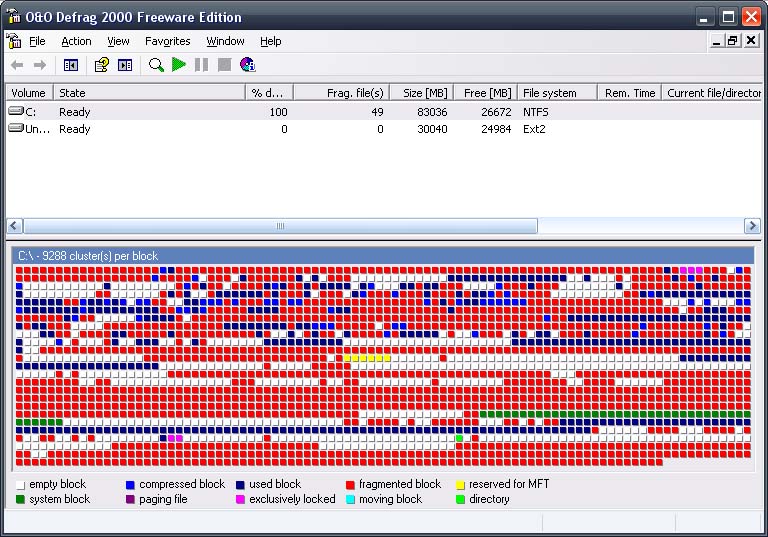
If your hard drive needs to be defragmented then you should click on the green start button and let the program run. Once it is done you will see a message telling you that your drive has been defragmented.