Installing Windows Vista
Once your computer boots from the Windows Vista DVD you will see the following screen. You can click Install Now
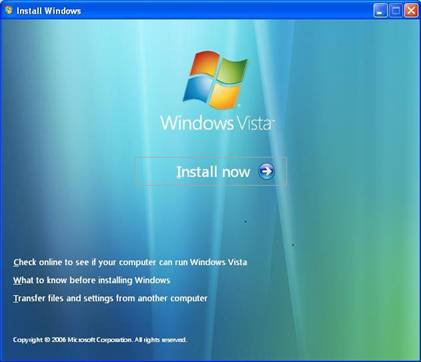
The next screen that you see will ask your for your product key
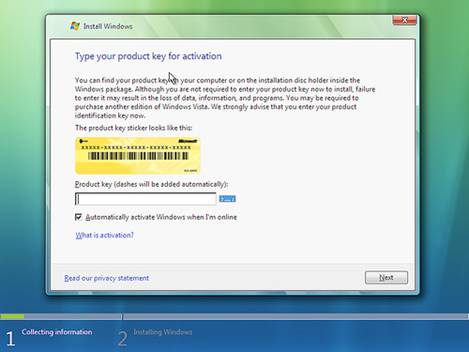
Once you enter your product key you will see a screen that has your version of Windows Vista that you had purchased. Click next and then accept the licence agreement and click next once more. The next screen that you will see will ask you if you would like to do a upgrade or a custom install. The upgrade option should be grayed out so you need to select the custom install option.
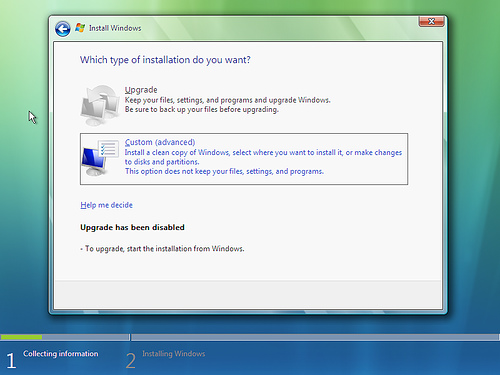
You will then see a screen asking you where you would like to install Windows to. Your hard drive should be selected so you should just need to click the next button.
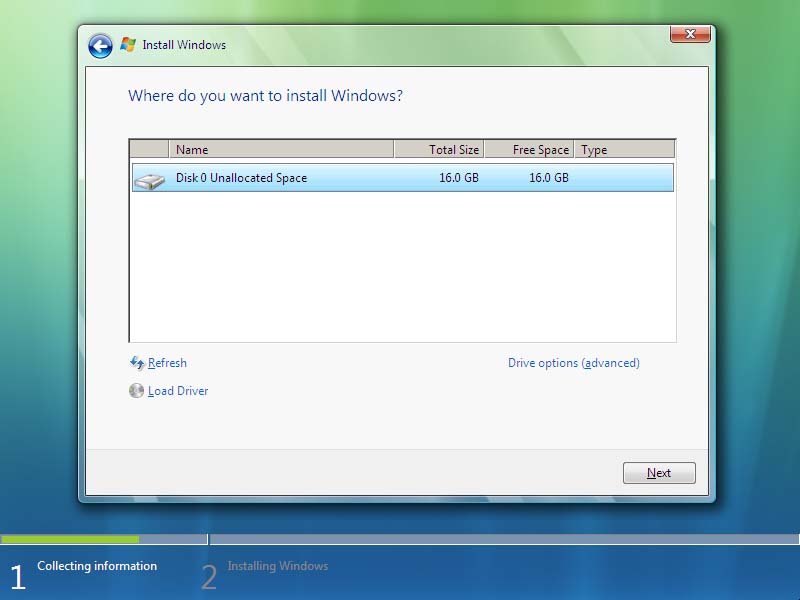
You can now sit back and relax while Windows Vista is installed.
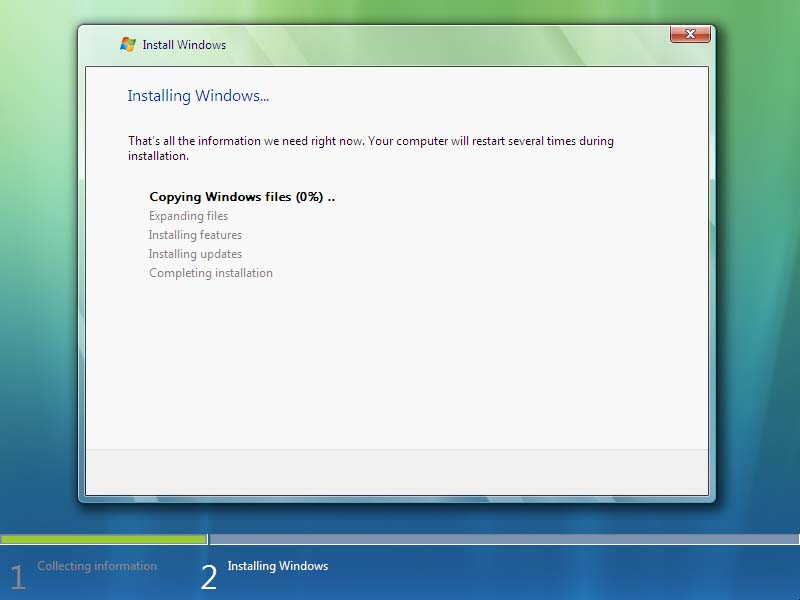
Once windows is done installing you will be asked to create a username and password.
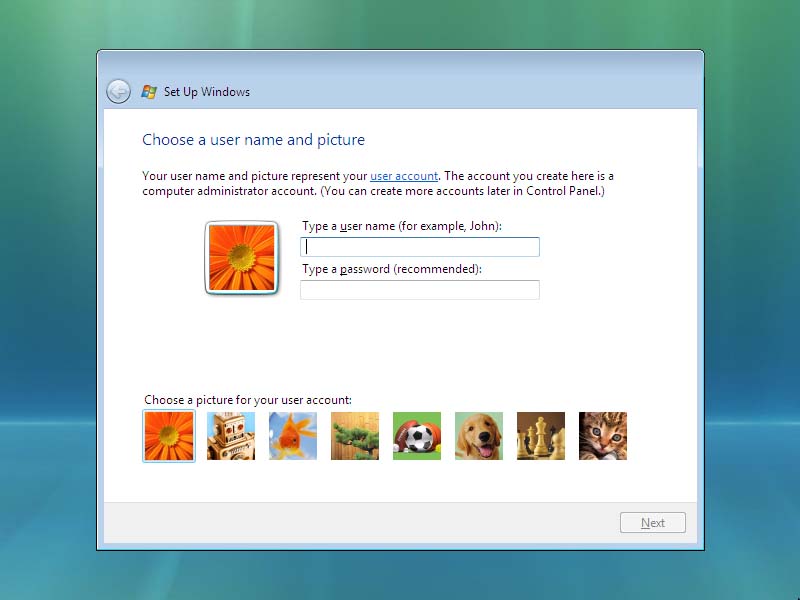
Congratulations, you have installed Windows Vista! If you have any problems or question you can visit the FAQ section of this website or contact me directly using the Contact Us section of this website.