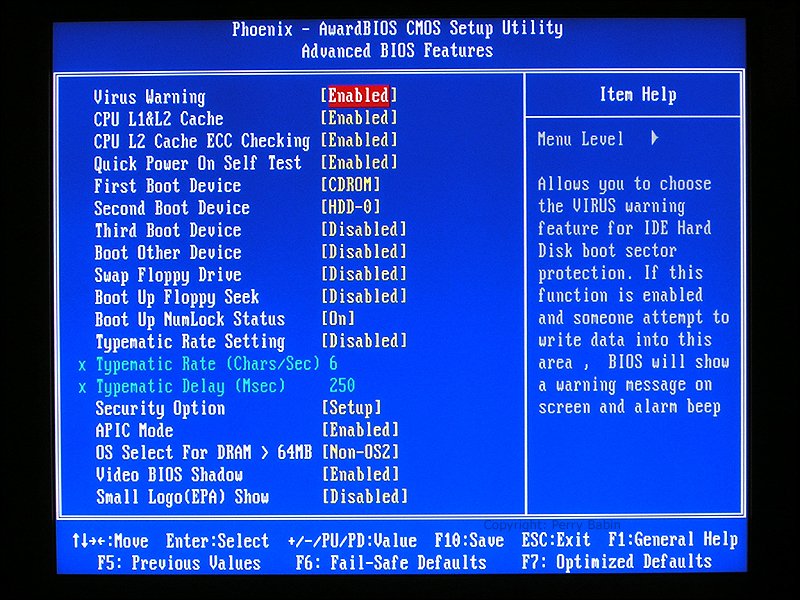How To Change The Boot Order In The BIOS
There are 3 primary operating systems that you may want to install, once you decide which is best you can prepare your computer for the installing of your operating system. To start you will need to go into the BIOS by either pressing the DEL, F1, F2 or F10 key depending on your motherboard manufacturer. You will see a screen when you first turn the computer on that will say press DEL, F1, F2 or F10 to enter setup. Once you are in the BIOS you will need to look for the section that says "boot order." You will instruction on how to move devices up and down, you need to make sure that CD/DVD is at the top of the list. Here is a picture of a Phoenix BIOS, one of the most popular BIOS on the market.
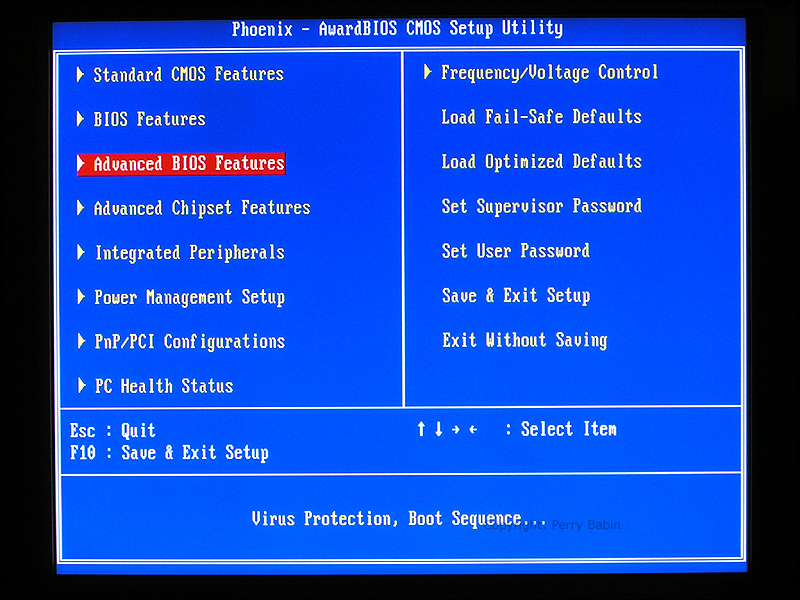 You will need to select the Advanced BIOS features by using the up and down arrows and then pressing Enter to go into the Advanced BIOS features.
You will need to select the Advanced BIOS features by using the up and down arrows and then pressing Enter to go into the Advanced BIOS features.